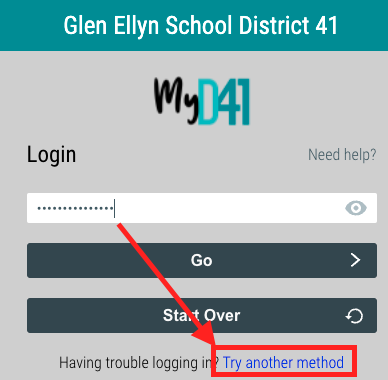How do I enroll in two factor verification?
On your first login to the portal (https://my.d41.org), you will be prompted to select a preferred 2FA option. 2FA options can be found here: 2FA Options
IMPORTANT: CHOOSING ONE OF THESE METHODS WITHOUT FOLLOWING THE SUBSEQUENT STEPS WILL RESULT IN ZERO ACCESS TO MYD41 OR DISTRICT APPLICATIONS
- Choose your preferred 2FA option in the "SELECT PREFERRED MFA OPTION" dropdown
- If choosing "SMS" please ensure your cell phone number is entered in the "Mobile Numbers" field without the leading 1. More information
- If choosing "PingMe" - please follow the steps here to enroll the RapidIdentity Mobile App
- If choosing "TOTP/OTP" - please follow the steps here to enroll TOTP/OTP to your preferred app
- If choosing "Personal Email" please ensure the proper personal (non-D41) email address is on file with Human Resources
- If choosing "FIDO Key" please ensure you have previously spoken with D41 Technology Services, and have a FIDO Key ready
- Choose "Save"
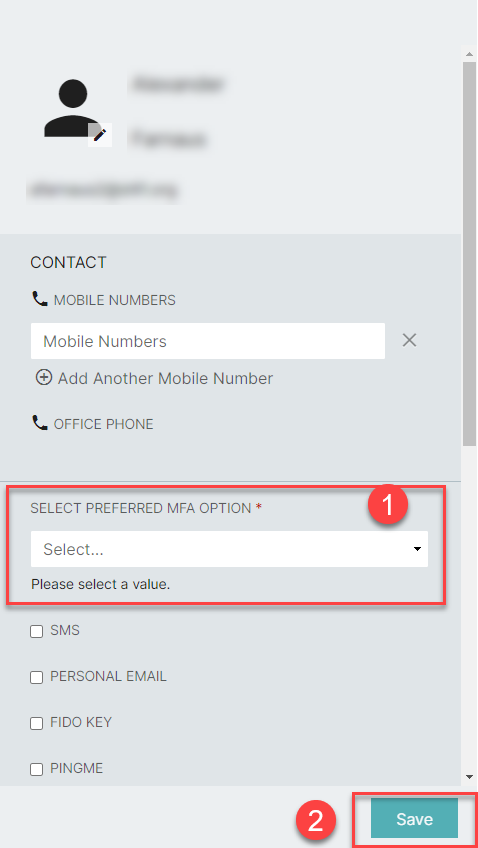
Technology Services is recommending you select at least one PRIMARY and one SECONDARY 2FA options. Secondary 2FA options are chosen by selecting the checkbox that corresponds with the additional 2FA method(s) you would additionally like to use. This will protect you should a primary method not work properly. On the password page during login, you can click the "Try another method" link to switch 2FA options if you have selected multiple choices (Note: you will be prompted to configure any that have not previously been setup the first time you use them.).